HOW TO USE THE BUTTONS

The dictionary buttons allow you perform essential dictionary operations such as looking up words and pronouncing them. Here a brief descriptions of each of the buttons and their functions.
Speak Word Button
Hitting the Speak Word button causes the dictionary to pronounce the headword of the current entry using a recorded human voice. Be sure your device's speakers are “on” when you use this function.Otherwise you will not hear the dictionary speak. (Audio is not available in certain web browsers.)
Image Button
![]()
Hitting the Image button causes the dictionary to display the graphic which corresponds to the current entry. You may set the image options to display images either only on request or whenever an entry has a corresponding image.
Video Button
![]()
If you own a copy of the Inductel MicroLibrary, please be informed that hundreds of entries in that program have associated videos. If the current entry has a video, the Video button will appear in the Button Bar. Click on the Video button to play the video.
Speak Definition Button
Hit the Speak Definition button to speak the definition of the current entry. Be sure your device's speakers are “on” when you use this function. Otherwise you will not hear the dictionary speak. (Audio is not available in certain web browsers.)
User Dictionary Button
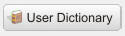
Hit the User Dictionary button when you wish to either work with your existing user dictionary or create new user dictionary. With the User Dictionary you may perform the following functions on the user dictionary: add entries, remove entries, sort entries, and clear all entries. This manual covers those functions in chapter 16, Adding New Words/User Dictionary.
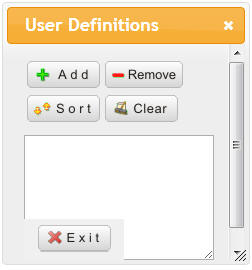
Bookmark Button
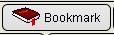
The Bookmark button enables the user to “bookmark” the active definition for future reference. Clicking on the Bookmark button will bring up the Bookmarks dialog box. Using the Bookmarks dialog, the user may perform various functions necessary for the creation, management of bookmarks. The creation and management of Bookmarks is discussed in detail in Chapter 17, Bookmarking Entries.
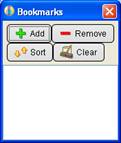
History Button

The History button enables the user to view a history of words looked up in chronological order. Clicking on the History button will bring up the Word Chronoligical History dialog box. The operation of that dialog is discussed in detail in Chapter 18, Viewing History of Lookups.
Browse Button

The Browse button enables the user to view a history of words looked up most recently, in a traversal, in the manner of a web browser. Clicking on the History button will bring up the Word Lookup History dialog box. The operation of that dialog is discussed in detail in Chapter 18, Viewing History of Lookups.
Power Search Button
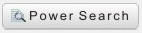
The Power Search Button gives the user the ability to search the dictionary for entry words that meet various user defined characteristics. Power search supports searches on whole words, searches on parts of words, wildcard searches, and Boolean searches. The Power Search function is discussed in detail in Chapter 19, Running Power Searches.
Backup Button

The Backup button allows you to move backward through your look up history. Each time you click on the Backup button, it will move back in the history by one word.
Forward Button

The Forward button allows you to move forward through your look up history. Each time you click on the Forward button, it will move forward in the history by one word.
Clear Button

Hit the Clear button to simultaneously clear the text entry field, and the definition pane, and reset the index to its top level.
Scan Button

The purpose of the Scan button is to scan multiple dictionaries for a word if the word is not found in the current dictionary. If you have a single dictionary product, for example the medical dictionary, the Scan function will not be available. However, if you have multi-dictionary product such as the Inductel MicroLibrary, the Scan function may be used.
Lookup Button

After you have entered a word in the text entry field, click on the Lookup button to display the definition of the word. Clicking on the Lookup button also adds the entry word to the history for future reference.