SPELL CHECKER ACTIVATION INSTRUCTIONS
WINDOWS 11, 10, OR EARLIER

MICROSOFT ONENOTE 2021, 2019, 2016, 2013, 2010, 2007, or 365
Activating your new speller is simple. Import a custom dictionary from us to your word processing app. Then enable the custom dictionary. Here, we provide the instructions how to do that. Please read the following instructions and then execute them using your word processing app. So open your word processing app now. Remember! Follow this set of instructions. Apply them in your word processing app. Let's get started.
1. Open OneNote Options, and select "Proofing."

2. Remove any checkmark from "Suggest from main dictionary only." Then click on the "Custom Dictionaries" button.

3. Select any custom dictionary, and hit the "Add" button. You are going to add a new custom dictionary.

4. In Add Custom Dictionary, go to the Word 2021 folder. Tip: start from This PC. Then follow the path: OS(C:) > Users > Public > 01Inductel > spellers > Word 2021.
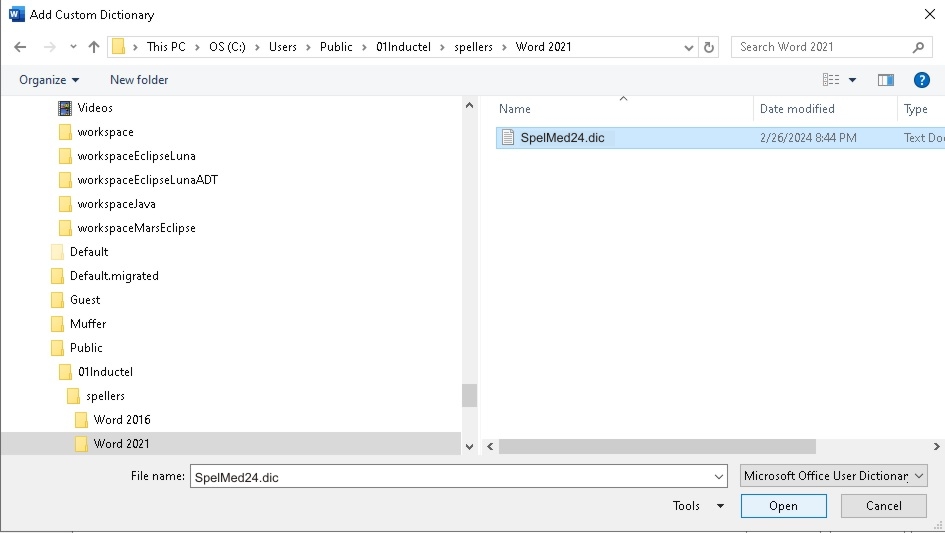
From the "Word 2021" folder, select the Inductel custom dictionary, and hit "Open."
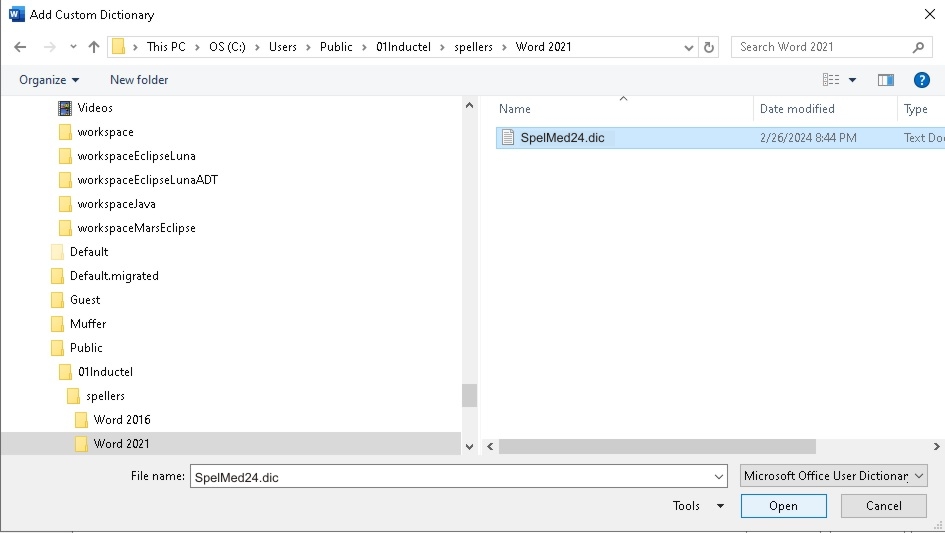
The custom dictionary will either be named "Med24.dic" or "Combo2017.dic" depending on which Inductel product you have.
5. Make sure the Inductel custom dictionary is check marked. Make sure the Dictionary language is "All Languages." Now click on the OK button, and return to your document.

6. Verify that your new speller is working in Microsoft Word. Key in some test words.
Medical spell checker key in: abdominocyesis, Acetasol, and Zzzquil. If your new speller is working it will pass those words as being correctly spelled.
Legal speller key in: ab initio, judicata, legitimum, respondere. If your new speller is working it will pass those words as being correctly spelled.
Sci & Tech speller key in: abrachia, Celebrex, and sternocleidomastoid. If your new speller is working it will pass those words as being correctly spelled.
Combination speller key in: abrachia, Celebrex, and sternocleidomastoid. If your new speller is working it will pass those words as being correctly spelled.
7. Done!
For information on other Inductel products, upgrades, etc., please visit the Inductel website at www.inductel.com . For technical support, please call Inductel at (408)655-5925, 9am to 5pm Pacific Time. Or send us an email at assistance.inductel@gmail.com 24/7. Or visit our "Help" page.
